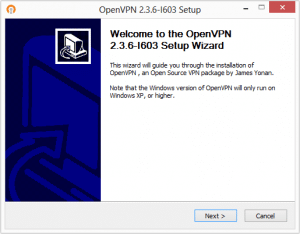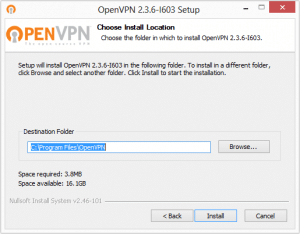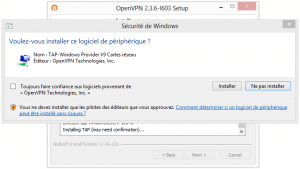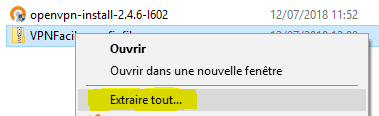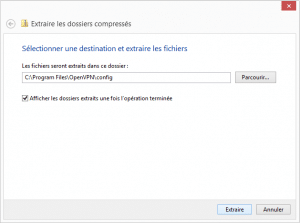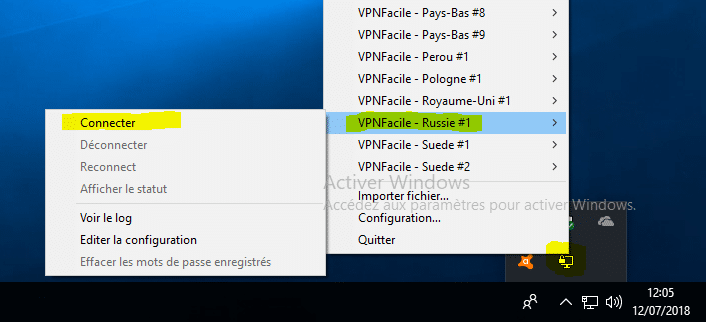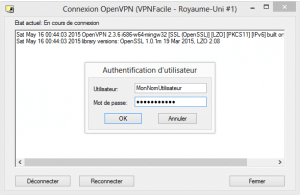How to install OpenVPN GUI on Windows 10
1
Download all files
Pour installer OpenVPN GUI sur Windows 10, vous devez télécharger OpenVPN GUI et nos fichiers de configurations.
2
Start OpenVPN GUI installation
Double click on the OpenVPN installer
Windows can request permission to run the file, click Yes
Click on Next then I Agree then on Next
3
Installation of the VPN connection (TAP)
Installation can during 5 minutes
4
Execute OpenVPN GUI
Double-click on OpenVPN GUI icon, find her on your desktop.
5
Add our VPN configurations files
Right click on VPNFacile_configfiles.zip and click on Extract all.
7
Connect to VPN
Right click on the OpenVPN GUI icon near the time (check hidden icons)
Choose the server of your choice
Click Connect to start the connection
8
VPN server identification
Enter your VPNFacile username and password
These are the identifiers that you used when registering on our site.
9
Connection finished
The VPN is connected, the OpenVPN GUI software icon turns green.