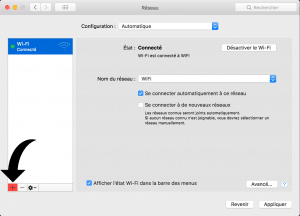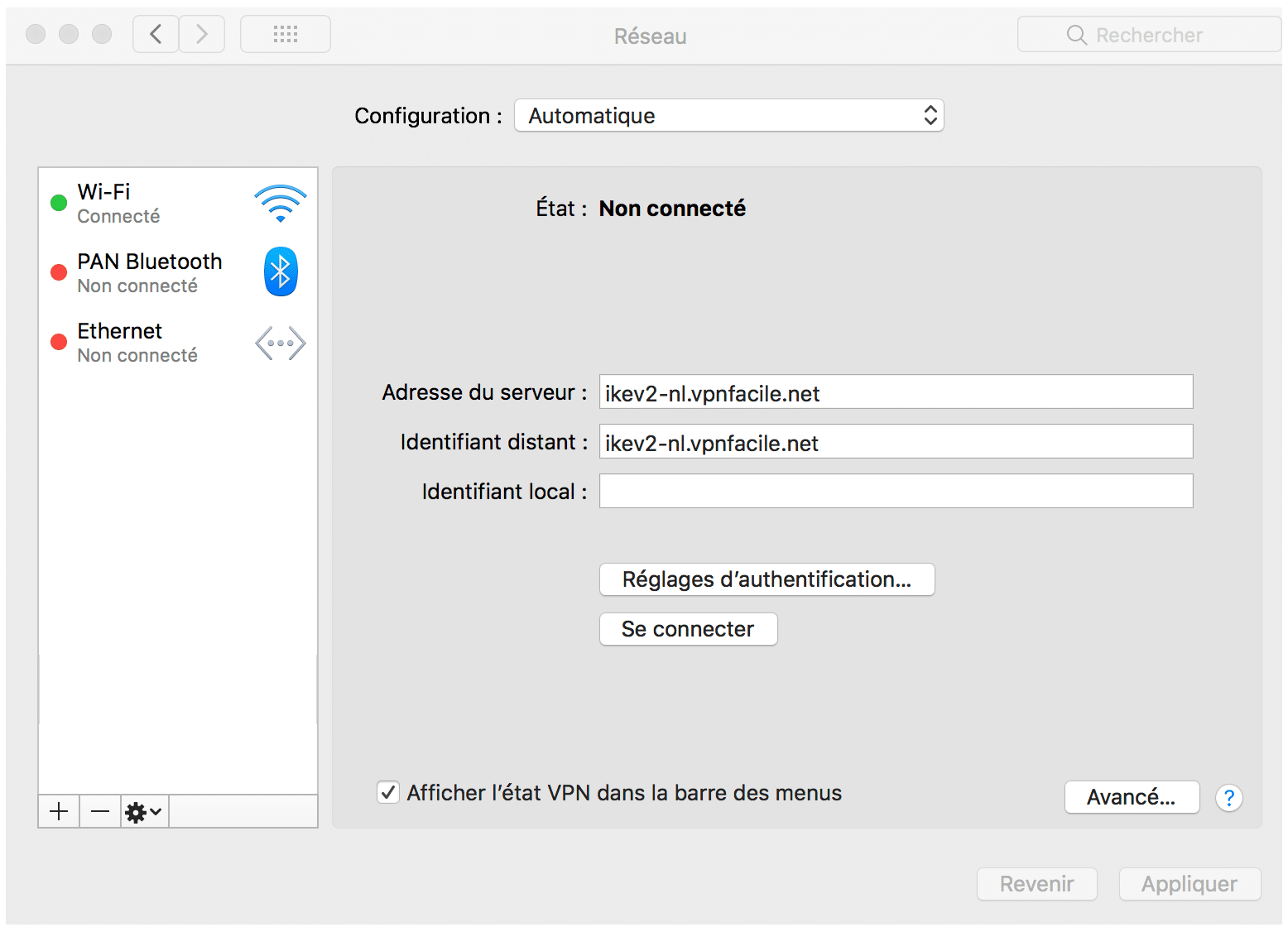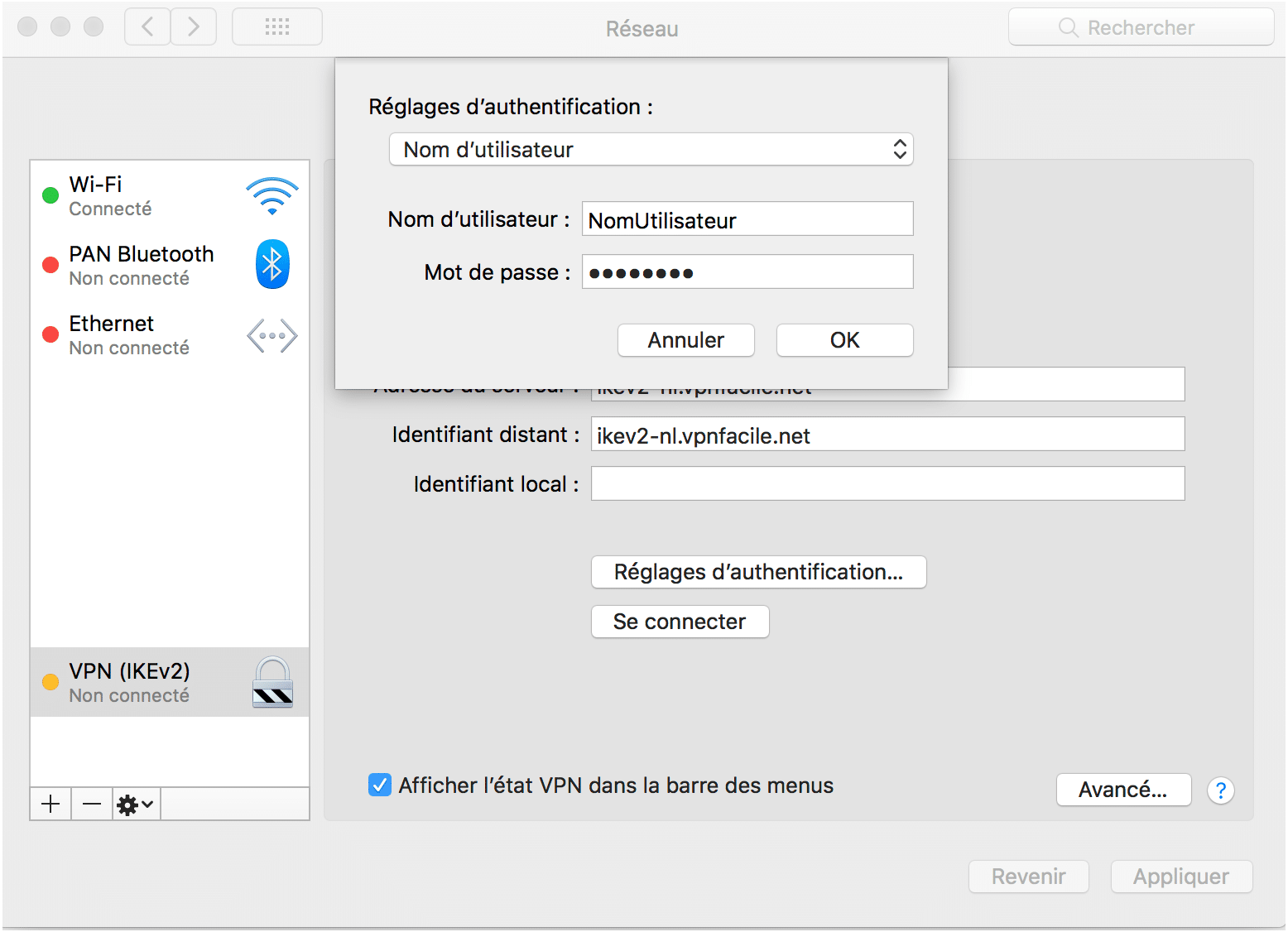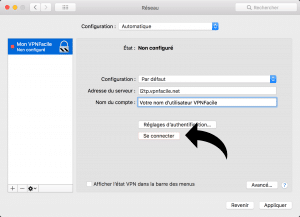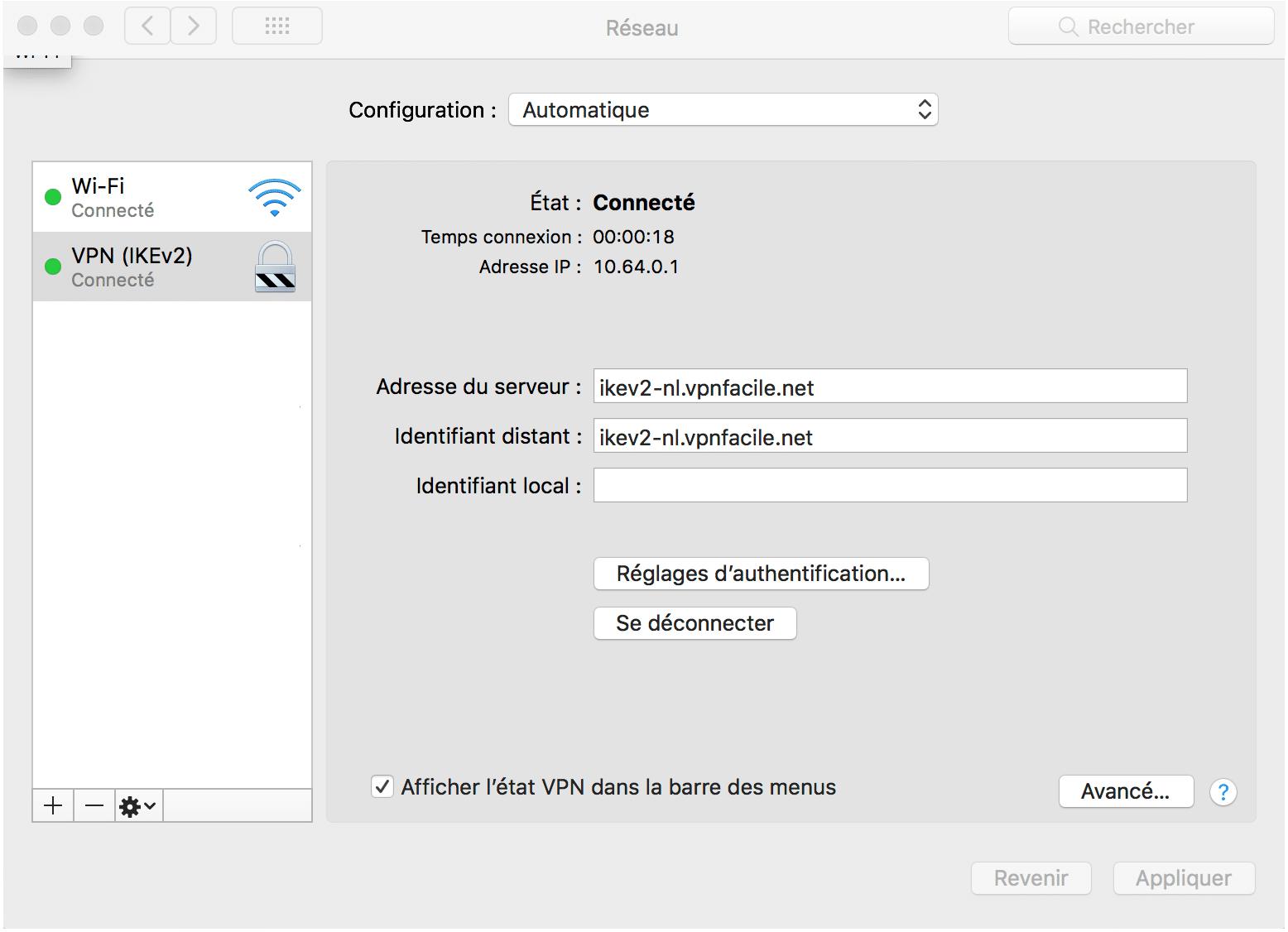Set a VPN connection up with the L2TP/IPSec protocol on Mac OS
1
Access to “Network preferences”
Click on the Wifi icon, on the top right of the screen.
Then, click on Open the network preferences.
Or click on the top left of the screen, on the Apple icon -> System preferences… -> Network
2
Create a new service
Click on the + icon, in red on the picture.
3
Create a L2TP VPN network through IPSec
- Interface : VPN
- Type of VPN : IKEv2
- Service’s name : write what you want.
Then click on Create.
4
Authentification setting
Server address and remote server:
- France: ikev2-fr.vpnfacile.net
- Netherlands: ikev2-nl.vpnfacile.net
- Switzerland: ikev2-ch.vpnfacile.net
- Luxembourg: ikev2-lu.vpnfacile.net
- Germany: ikev2-de.vpnfacile.net
And click on Authentification Settings
5
User authentification
Complet inputs with:
- Username: your VPNFacile’s username
- Password: your VPNFacile’s password
And now click on OK
6
Start VPN connection
Click on Connect
Window will show, click on Apply
7
Your are connected
Your are now connected !