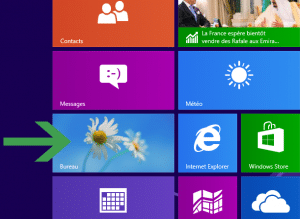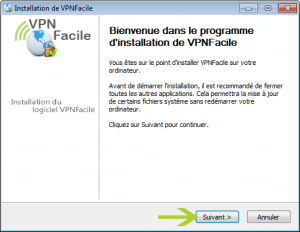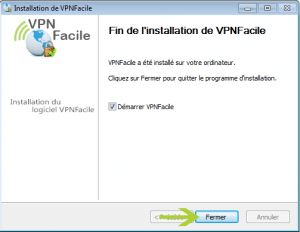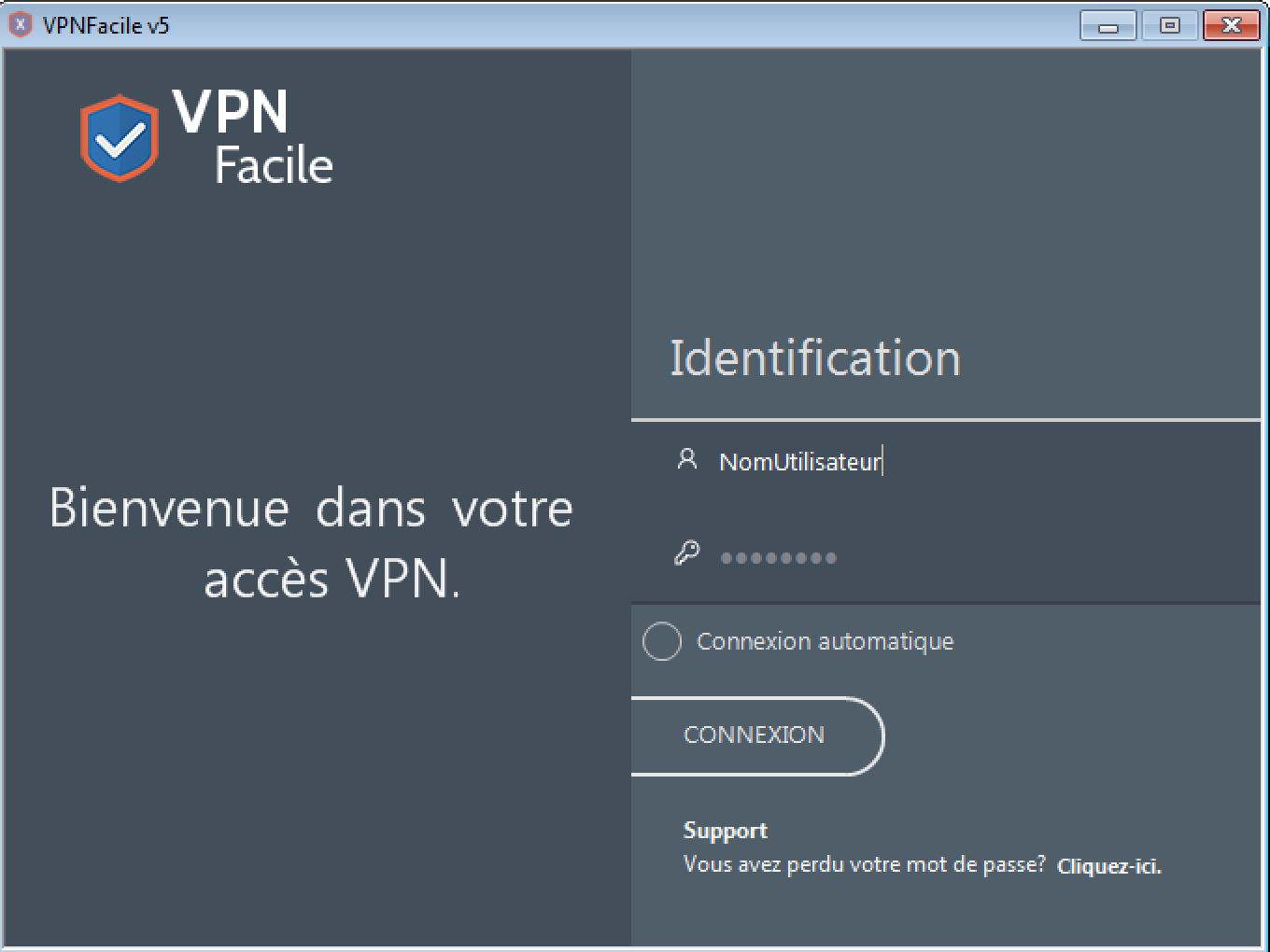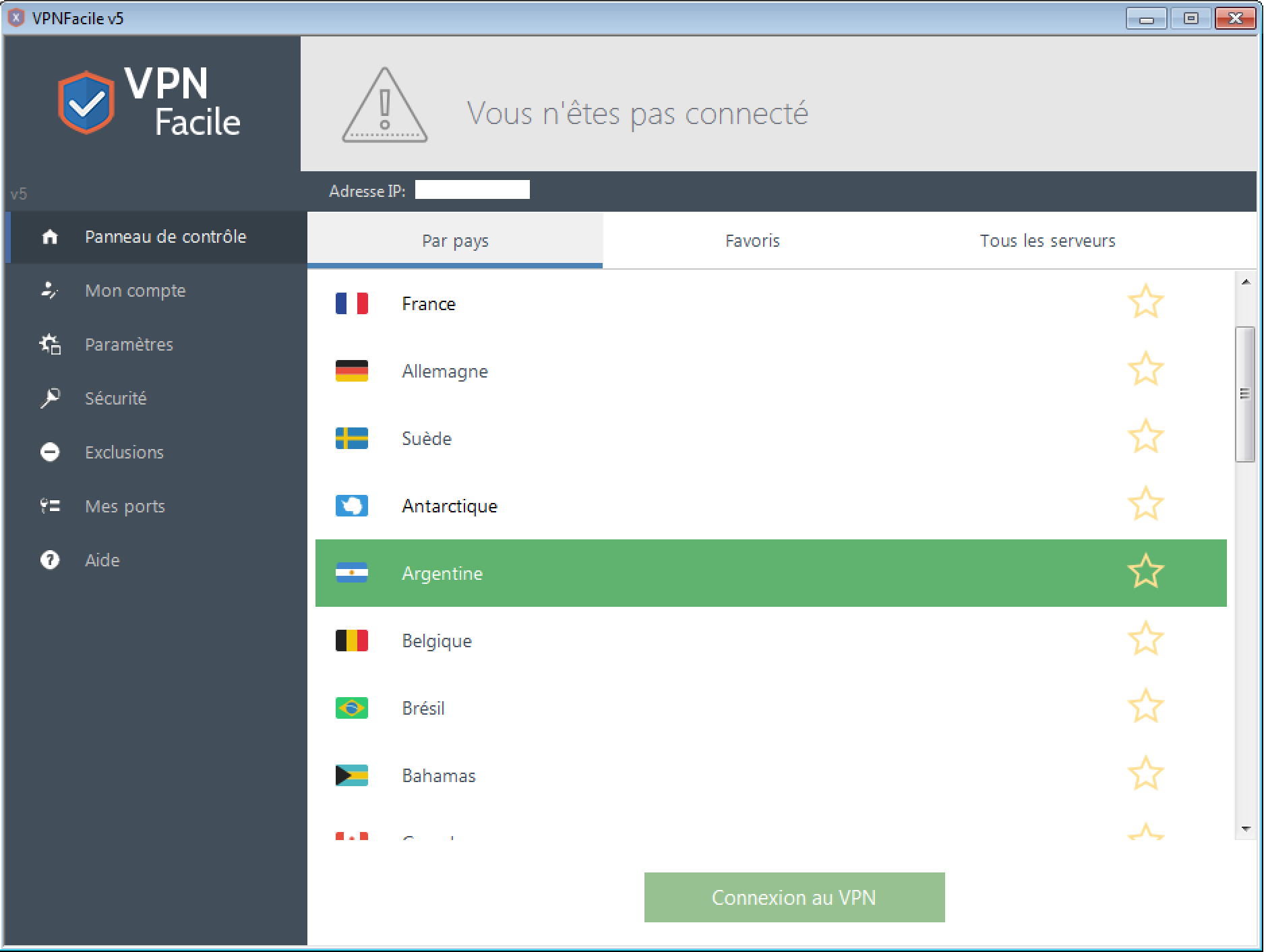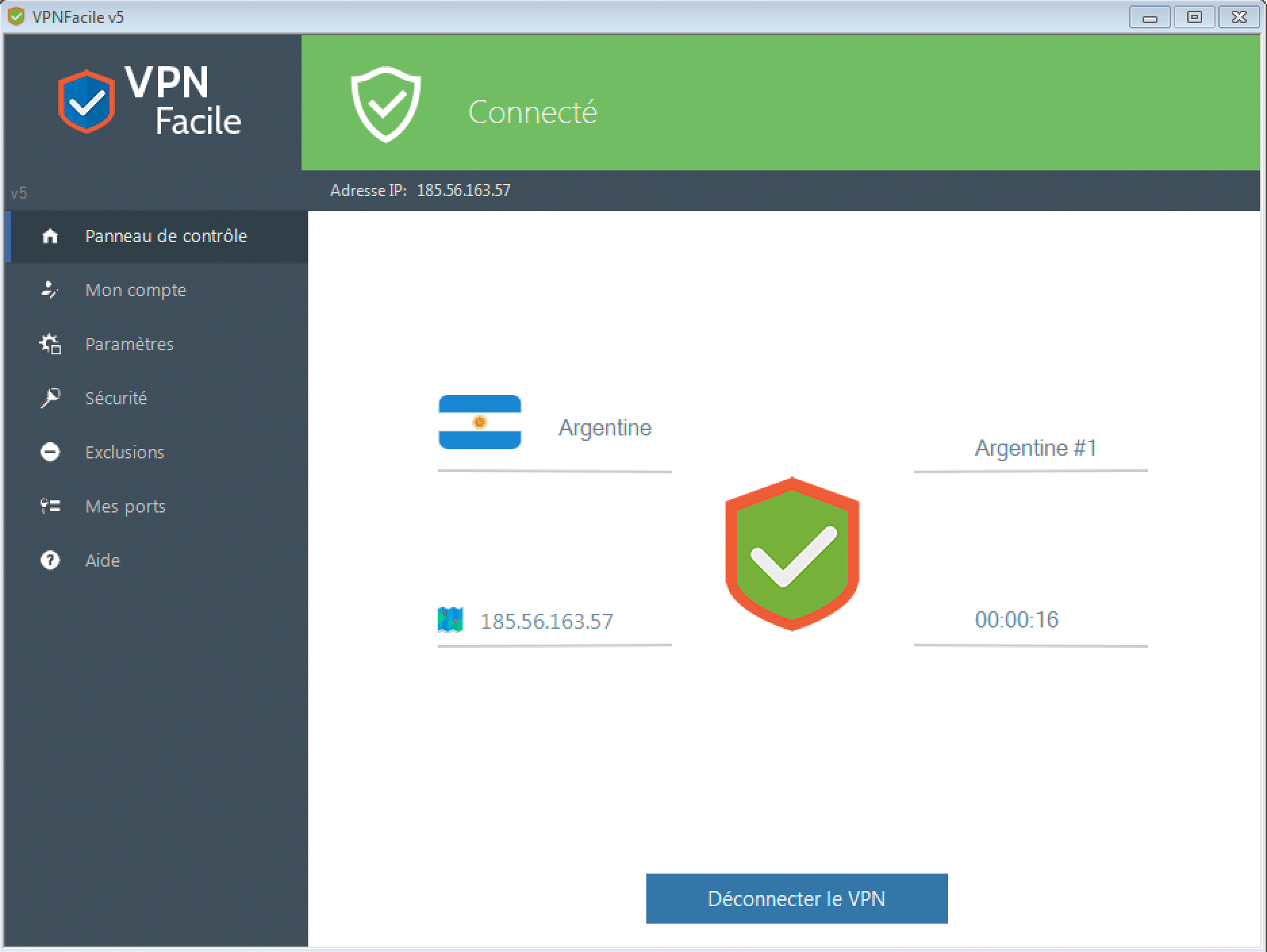Installation tutorial of VPNFacile software on Windows 8
Launch the VPNFacile software installation
Go on your Windows desktop.
Push on the key Windows of you keyboard.
As soon as you are on the menu, click on the Desktop icon.
Download VPNFacile software
Then, you have to download VPNFacile software
Launch the installation VPNFacile software
Double-click on the downloaded file.
Windows can ask you the authorization to run the file. In this case, click on Yes.
Once the installation software run (picture below), click on Next.
Starting the installation
Click on Install, in order to start the installation.
The installation can last 10 to 20 seconds.
Start of the VPNFacile software
Keep check the box Start VPNFacile
Click on the button Close in order to launch VPNFacile software
Start indentification
Tap your VPNFacile’s user name and your password.
Those you chose at your registration on our website.
Connection to VPN server
You can now choose the country where you want to be connected.
By default, you will be connected to Netherlands.
As soon as you choose the country, click on « Connection »
You are now connected to the server
You are now connected to VPN !
Our software checks the IP address change after your connection to VPN, and writes your status as Connected only if your IP has been changed.