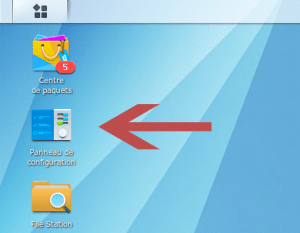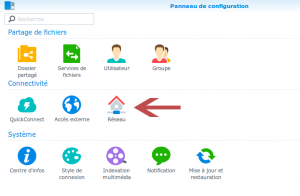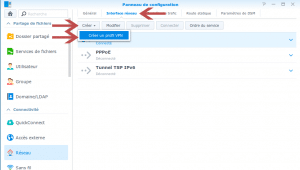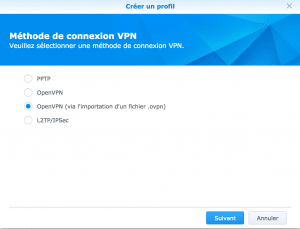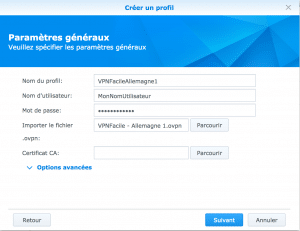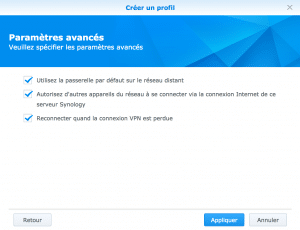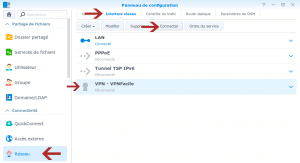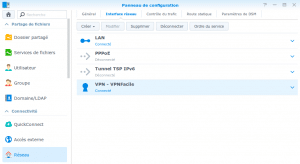Installation tutorial for the OpenVPN’s VPN service on a NAS Synology DSM 6.1.1+
Open the Control Panel
Access to your NAS and log.
Click on the Control Panel icon on the desktop of your NAS.
Network settings
Click on the Network icon.
VPN connection creation
Click on the Network interface tab.
Click on the button Create, then Create a VPN profile.
VPN connection creation
Choose OpenVPN (via importing a .ovpn file), then click on Next.
VPN connection configuration
Profile name: VPNFacilePaysBas
User name: your VPNFacile username
Password: your VPNFacile account
Import .ovpn file: Click here to download our configuration files
Click on Next.
VPN connection configuration
Check the three boxes.
Click on Apply to create your VPN connection.
Connection to VPN server
In menu, click once again on Network, then on Network interface in order to display the network connections list.
Click on VPNFacile connection, and then on Connect.
Wait until connection to the VPN.
Synology VPN connection complete
You are now connected.
You can check the change of your IP downloading, for example, the page “http://monip.org” thought the application Download Station.