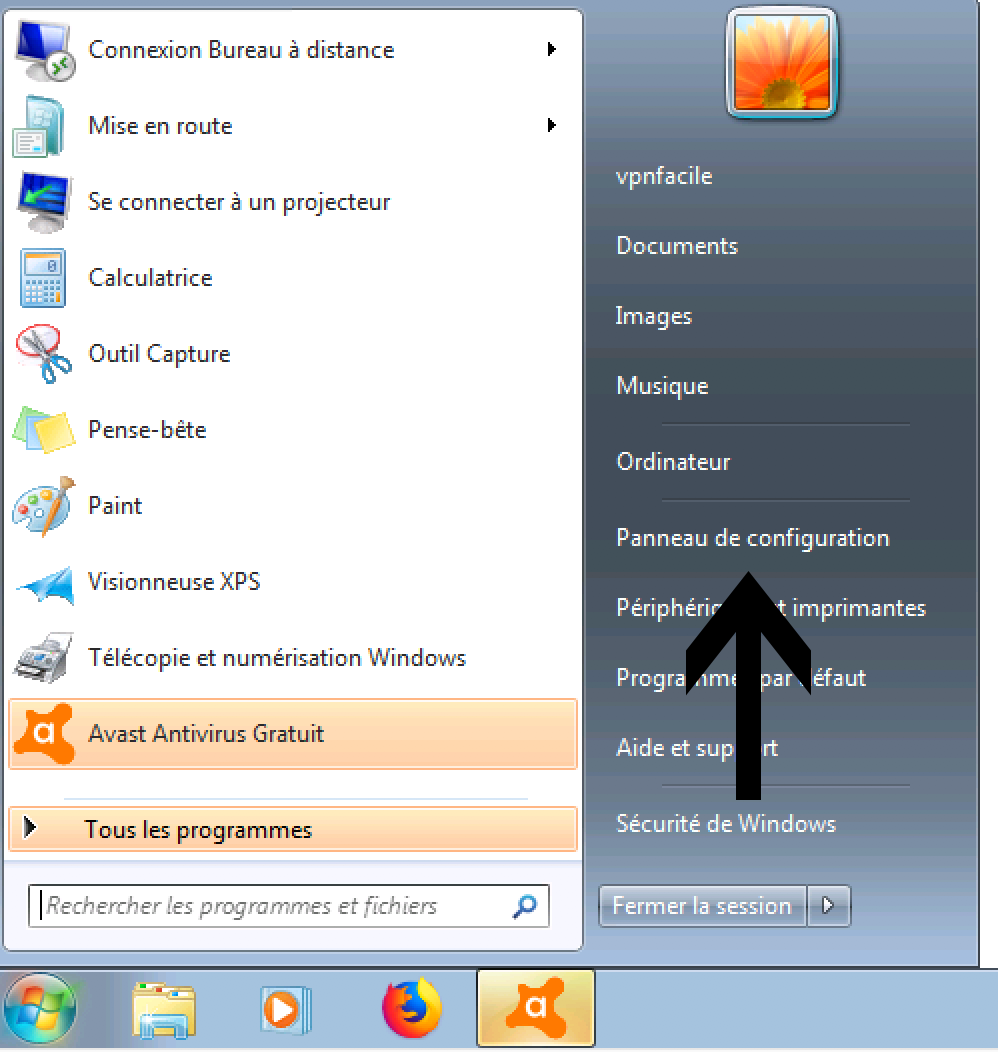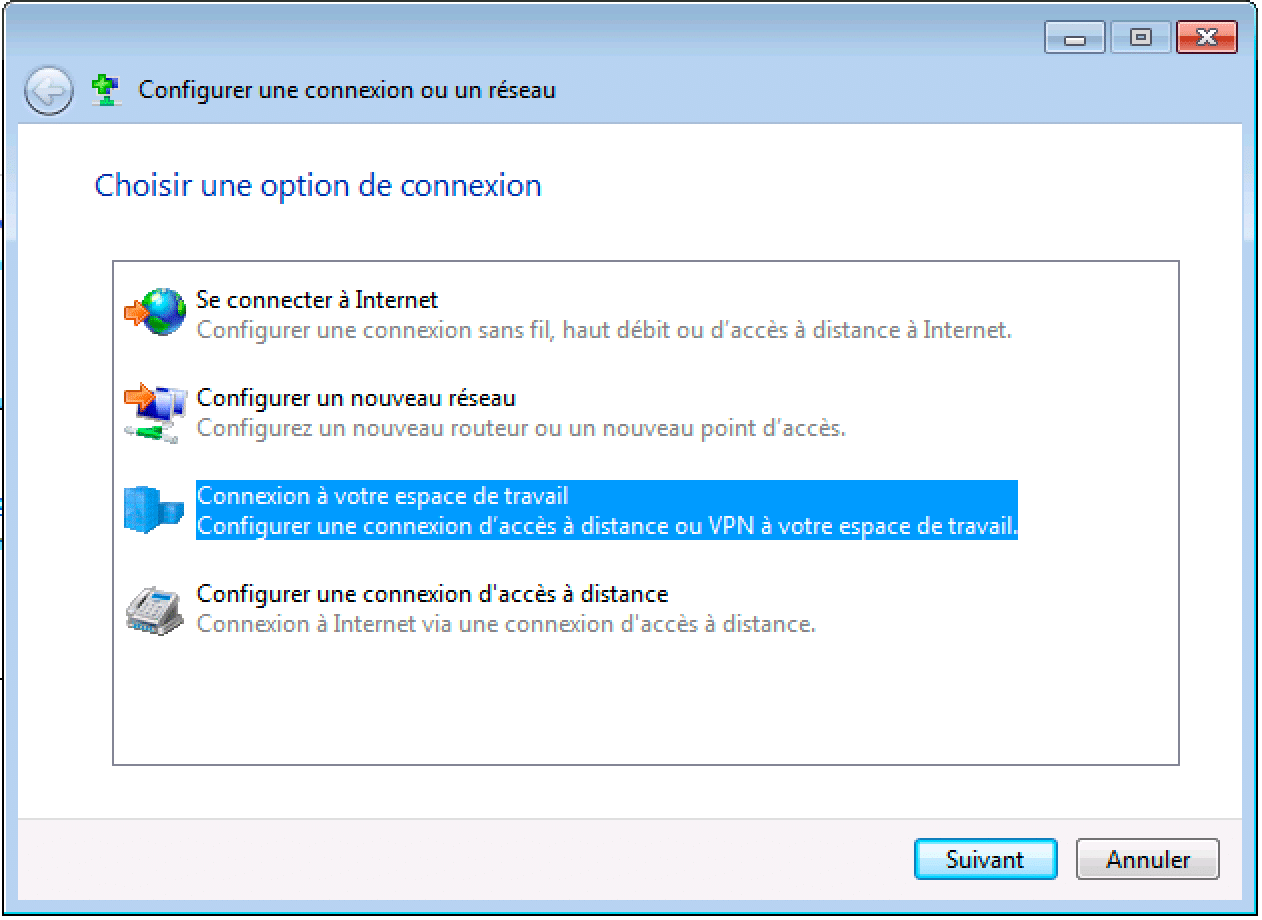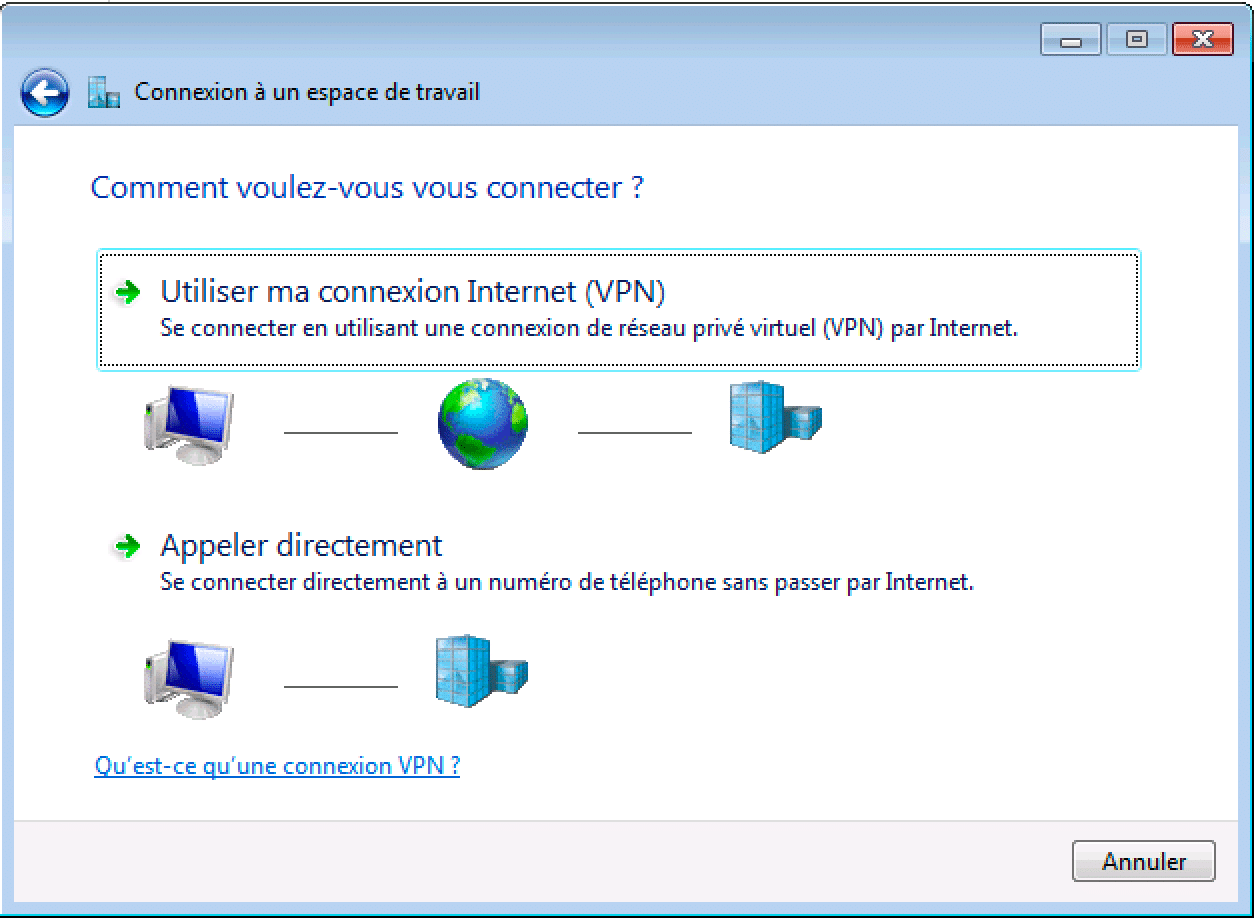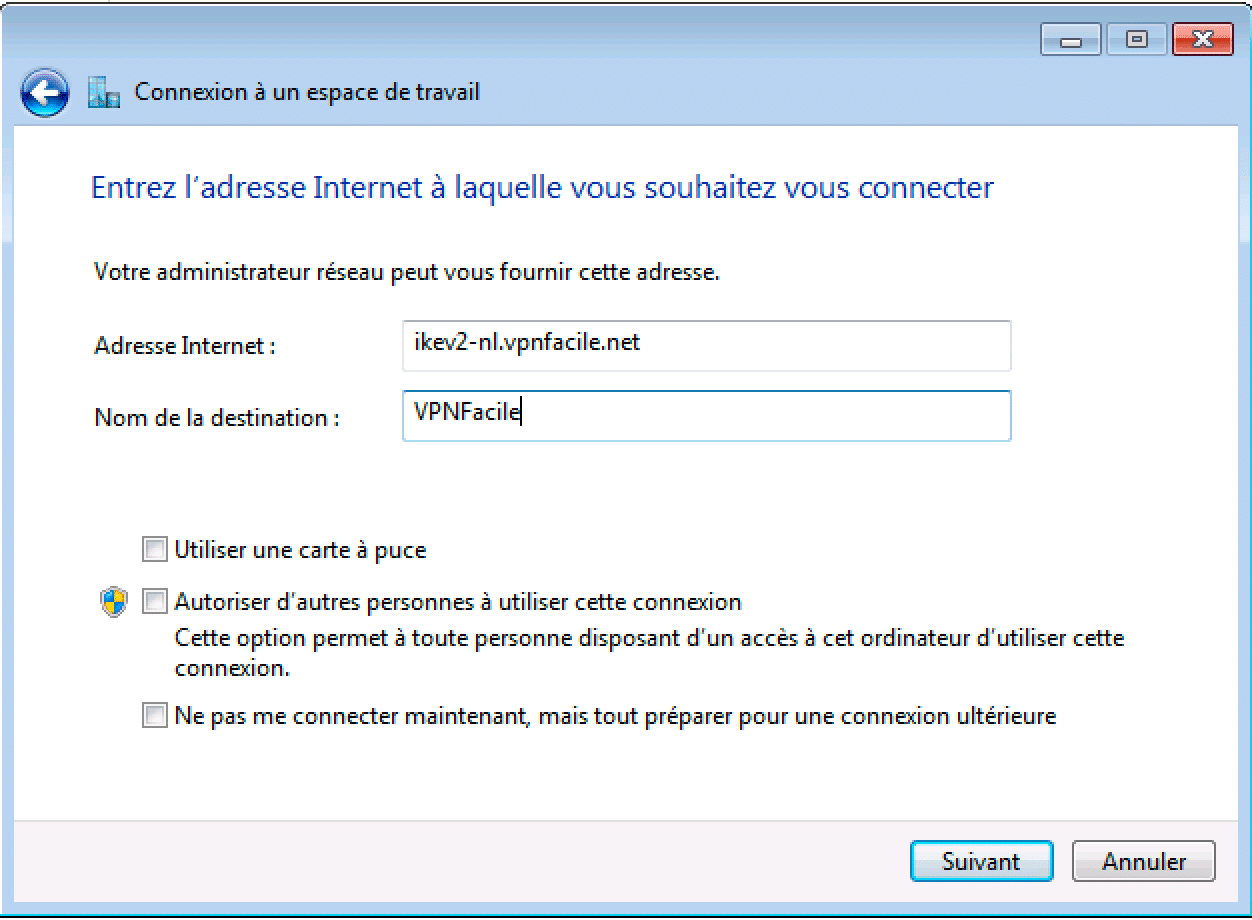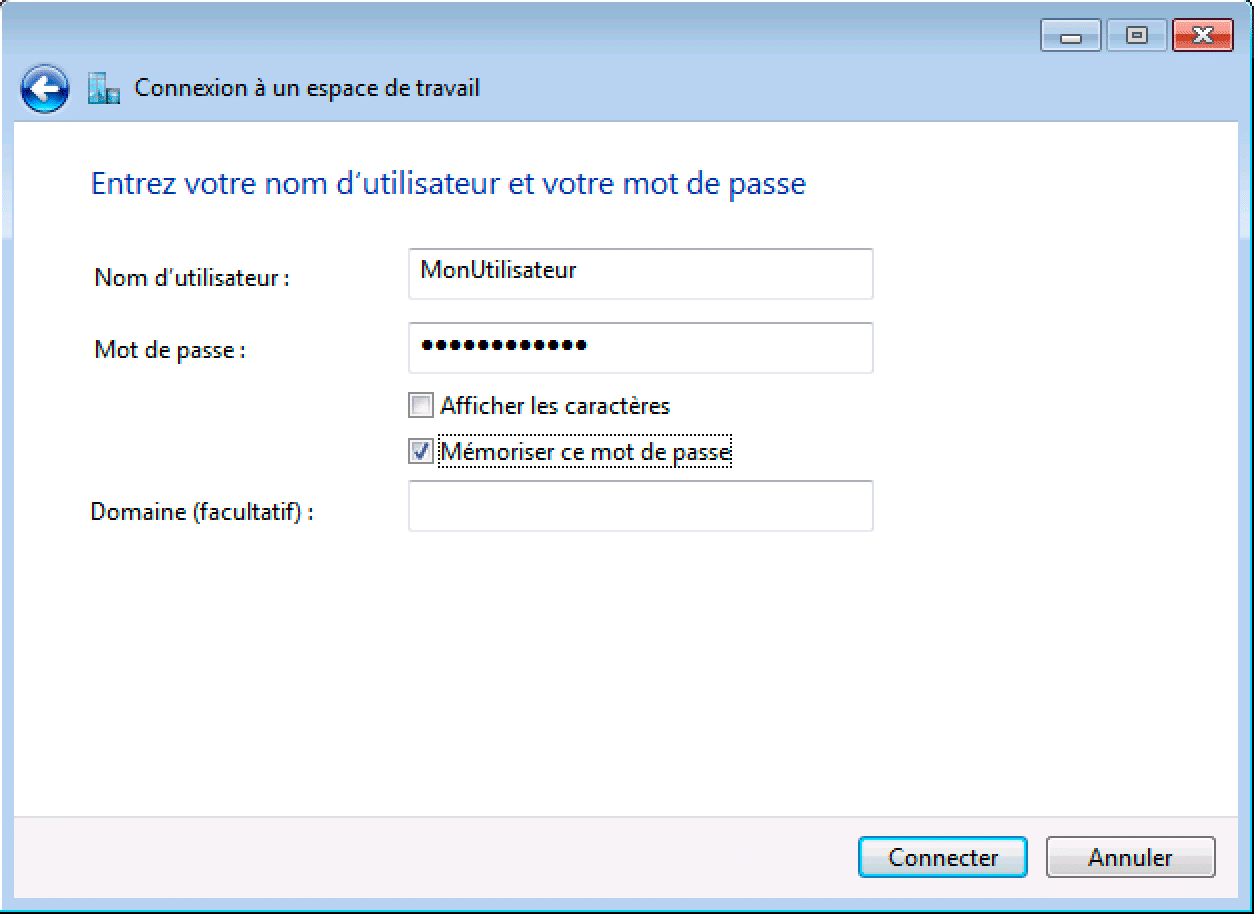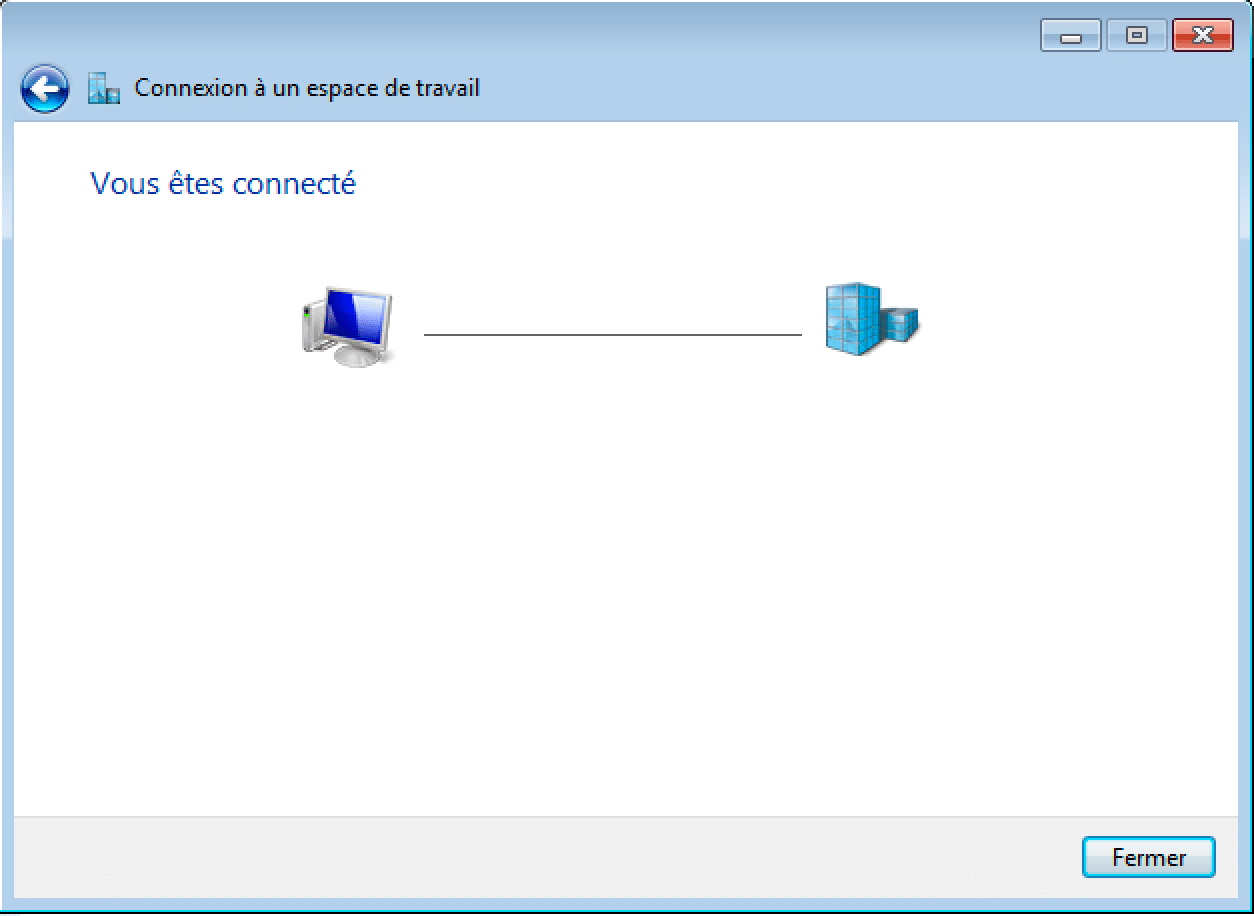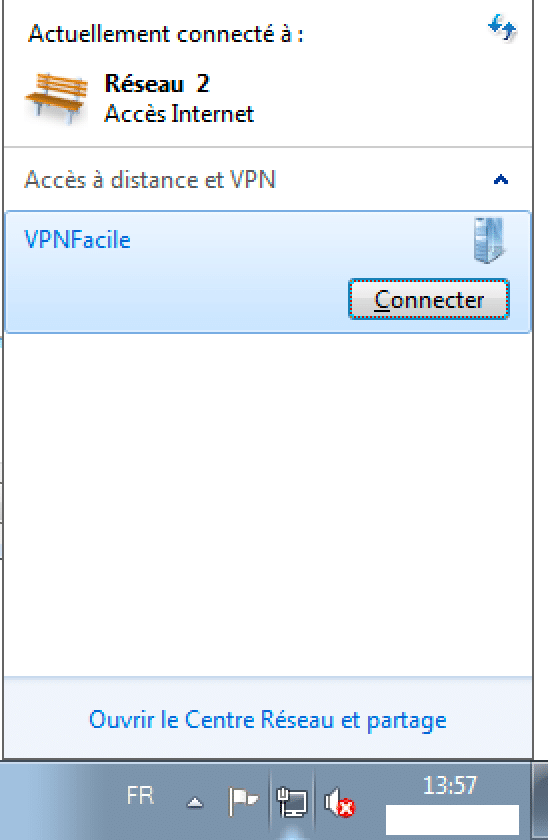How to configure VPN with IkeV2 on Windows 7
It is best to use our VPN software for Windows. However, if you want to manually configure a VPN connection on Windows via the IKEv2 protocol, you can follow the tutorial below.
Create VPN connection
Click on the Start menu and then on Control Panel.
Click in the new window on Add VPN connection.
VPN Configuration
Follow the procedure below:
- Click on Network and Internet
- Click Network and Sharing Center
- Click Set up a new connection or network
VPN Configuration
Click on Login to your workspace.
VPN Configuration
Click on Use my internet connection (VPN).
Configure VPN connection
Enter the following information:
Internet address: according to country *
Connection name: VPNFacile (the name does not matter)
*: List of countries (address to indicate in the field Name or address of the server):
- France: ikev2-fr.vpnfacile.net
- Netherlands: ikev2-nl.vpnfacile.net
- Switzerland: ikev2-ch.vpnfacile.net
- Luxembourg: ikev2-lu.vpnfacile.net
- Germany: ikev2-de.vpnfacile.net
Configure VPN connection
Type your username and your password (credantials of VPNFacile).
Click on Connect.
Configuration ended
You are now connected.
Use VPN connection
You can manage the VPN connection by clicking the Network icon in the taskbar.
Click the name of your VPN connection and click Connect or Disconnect.